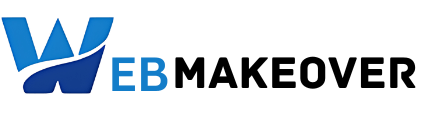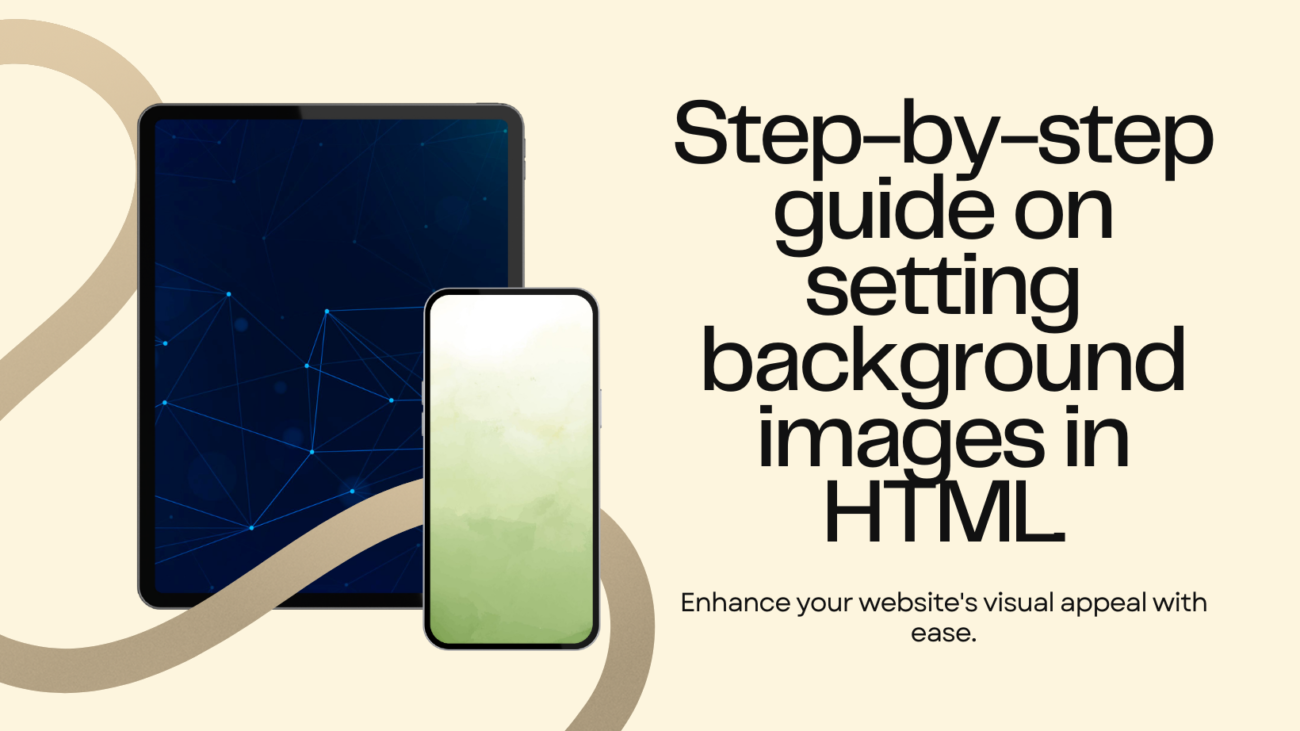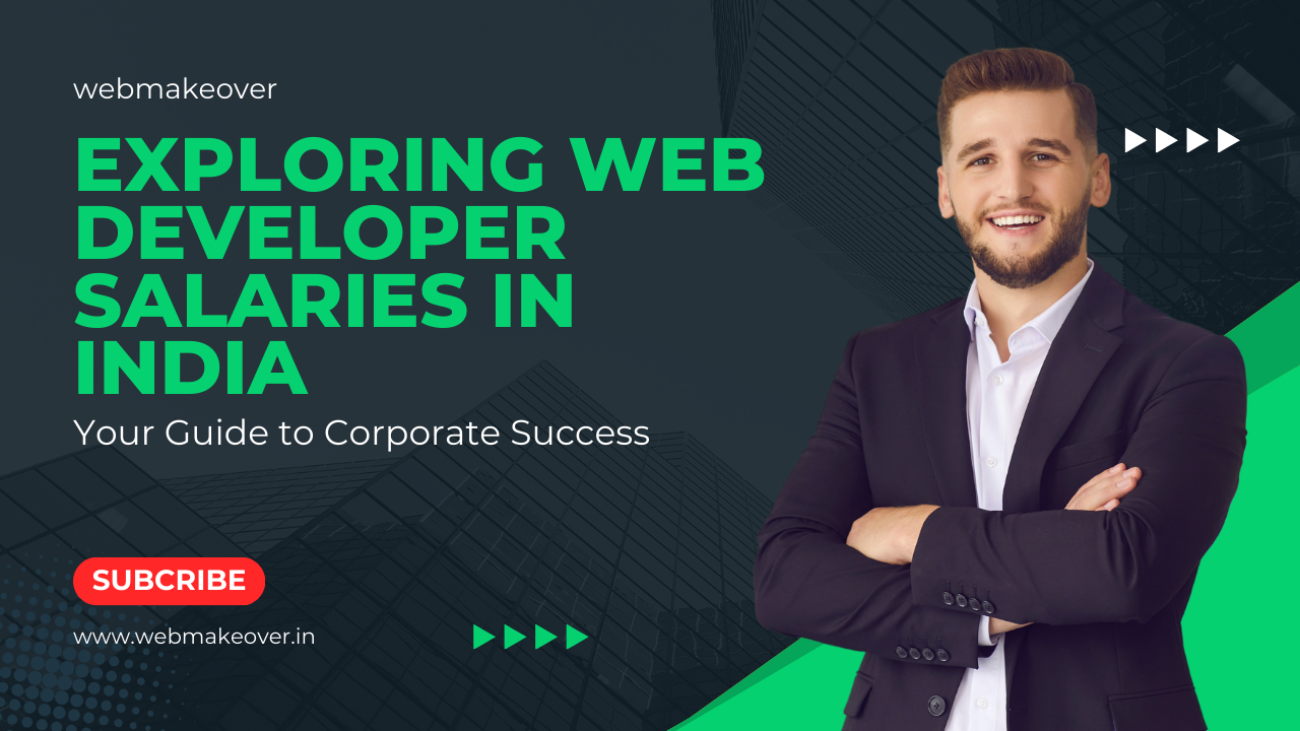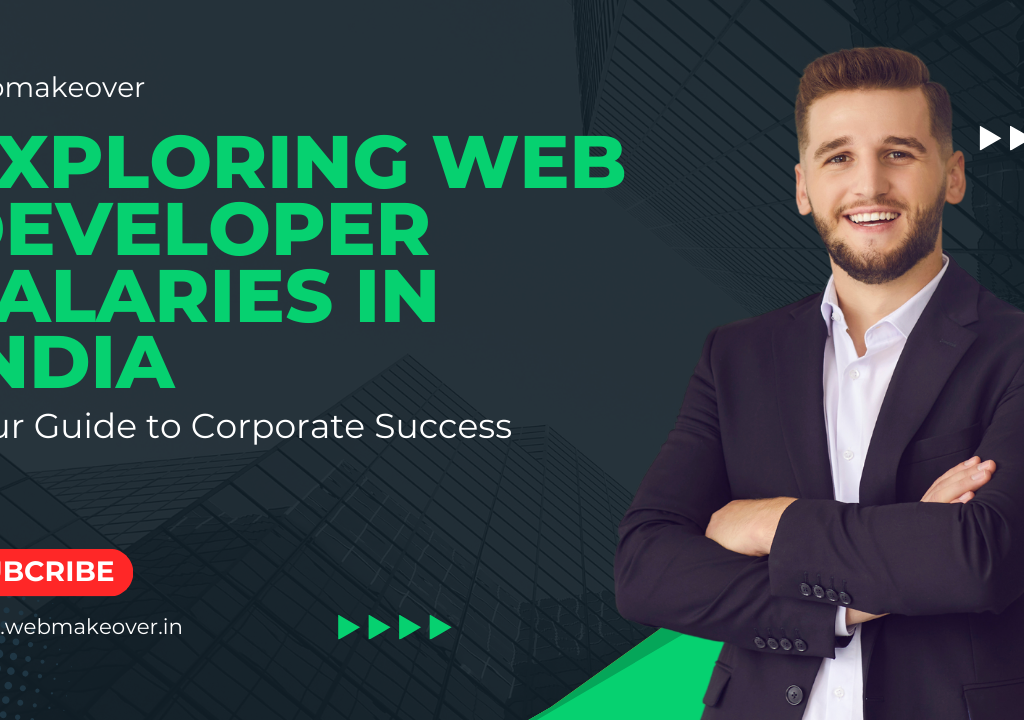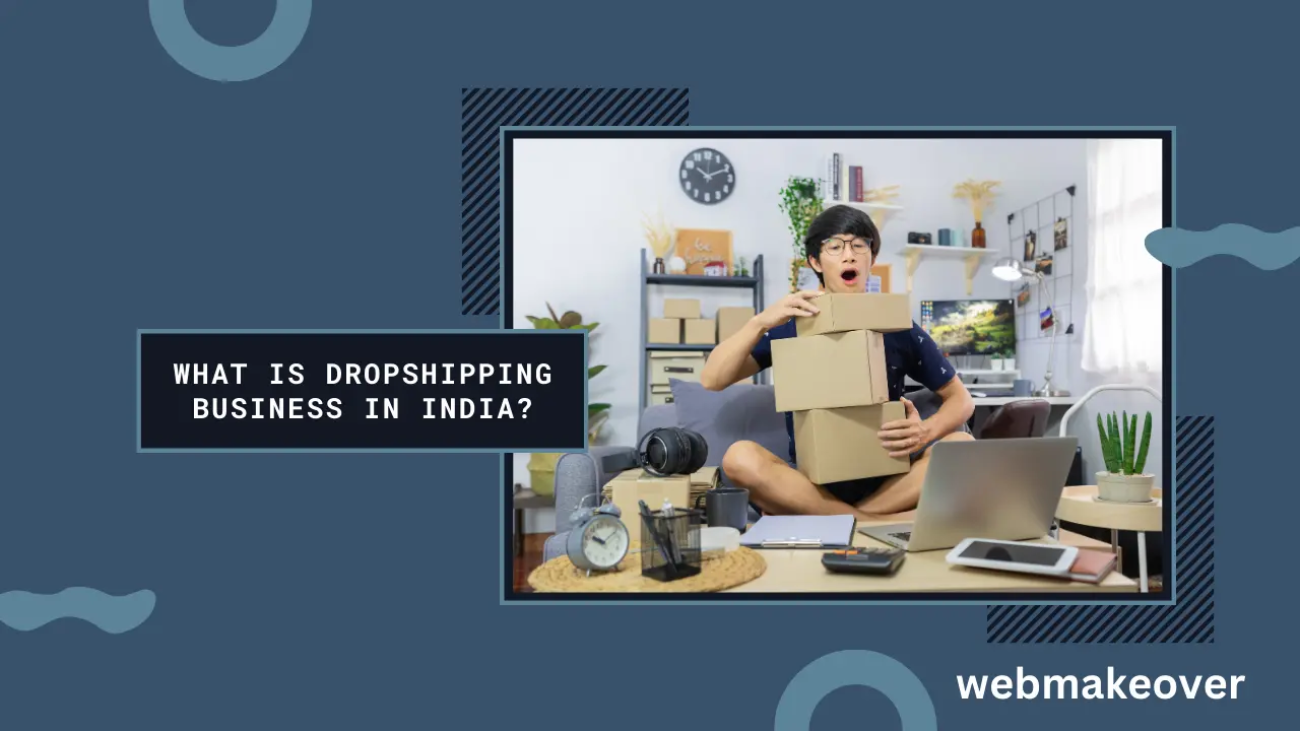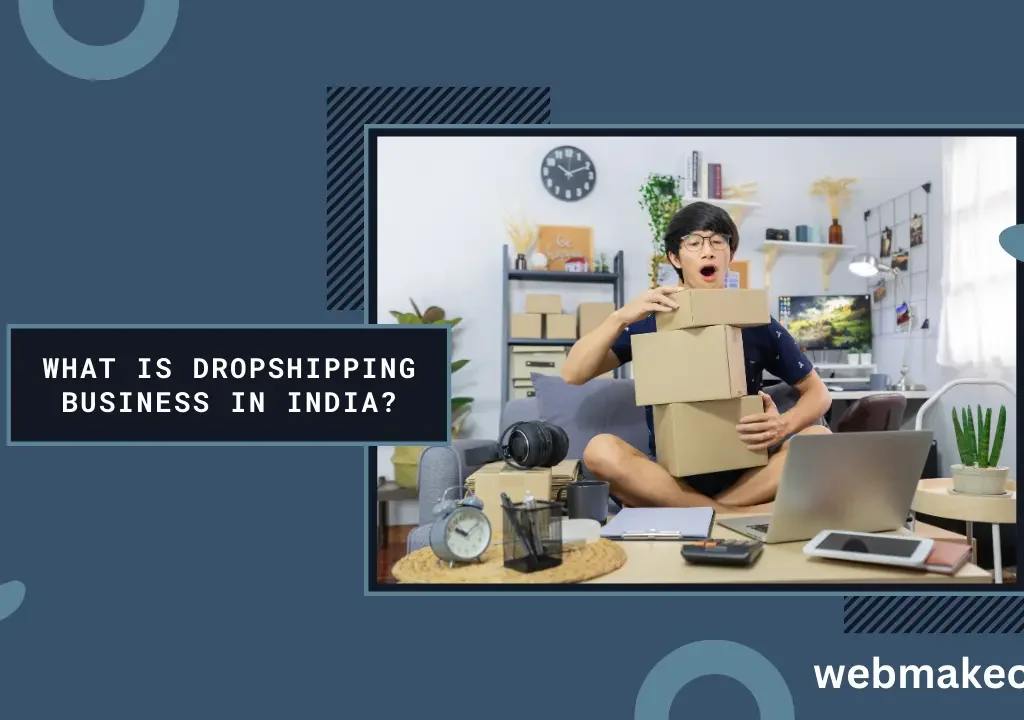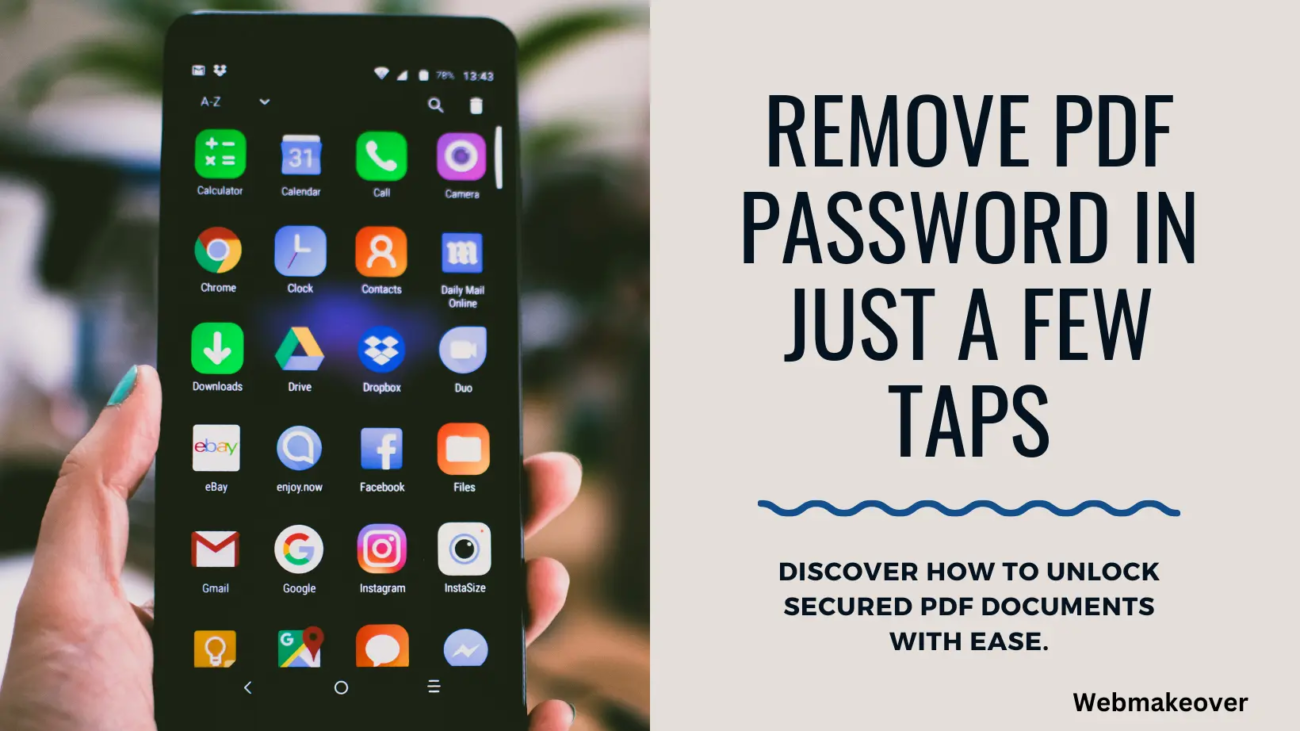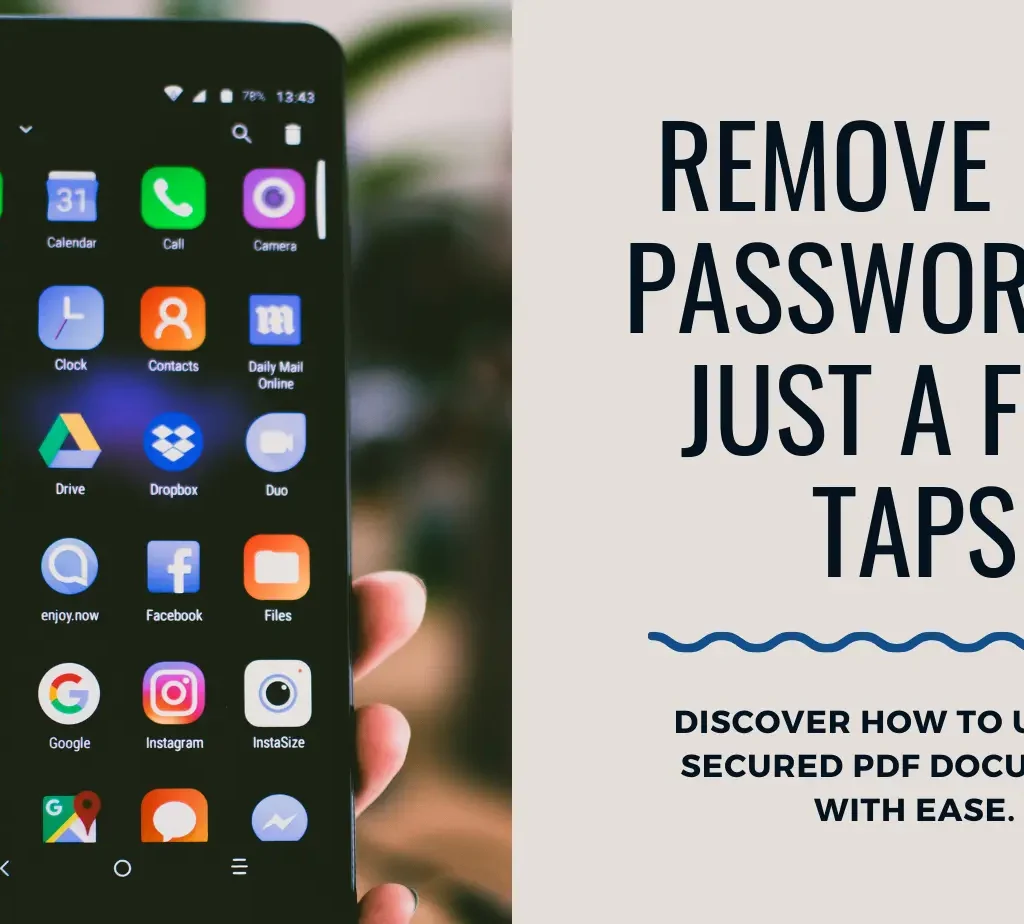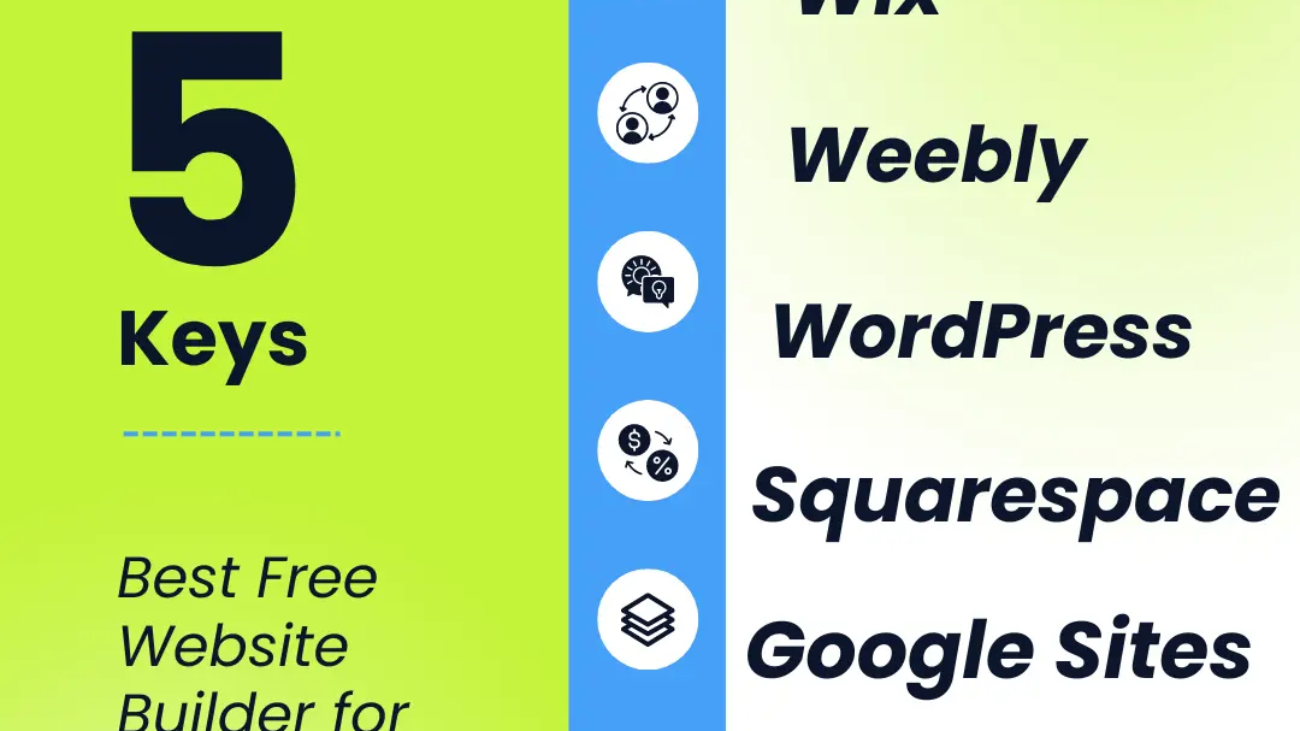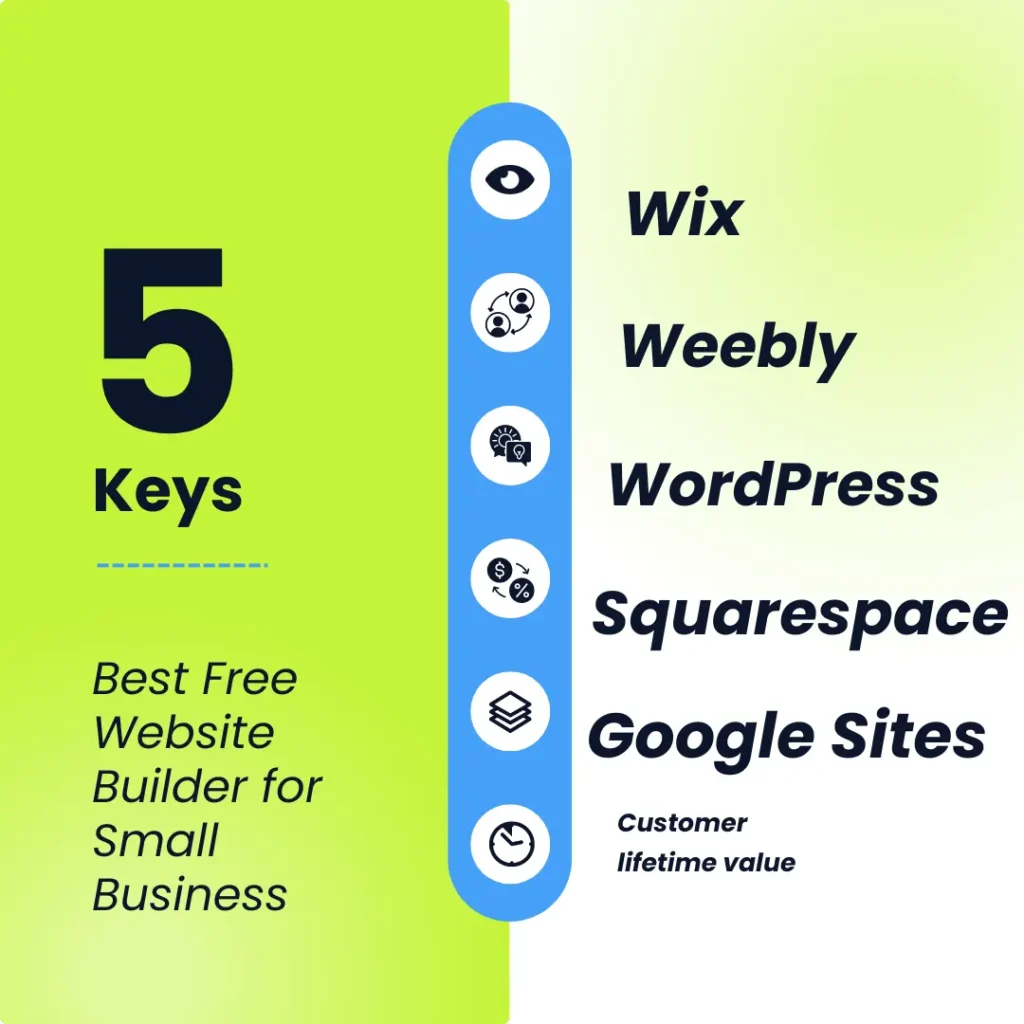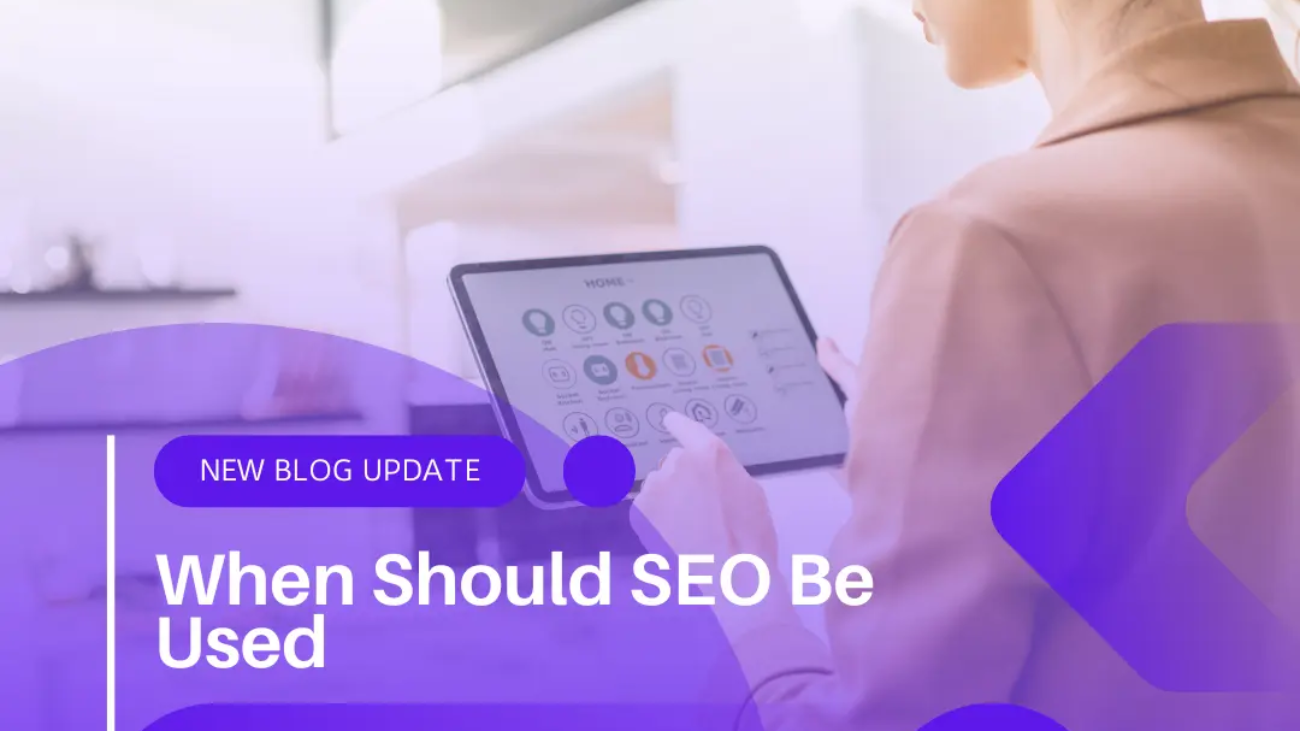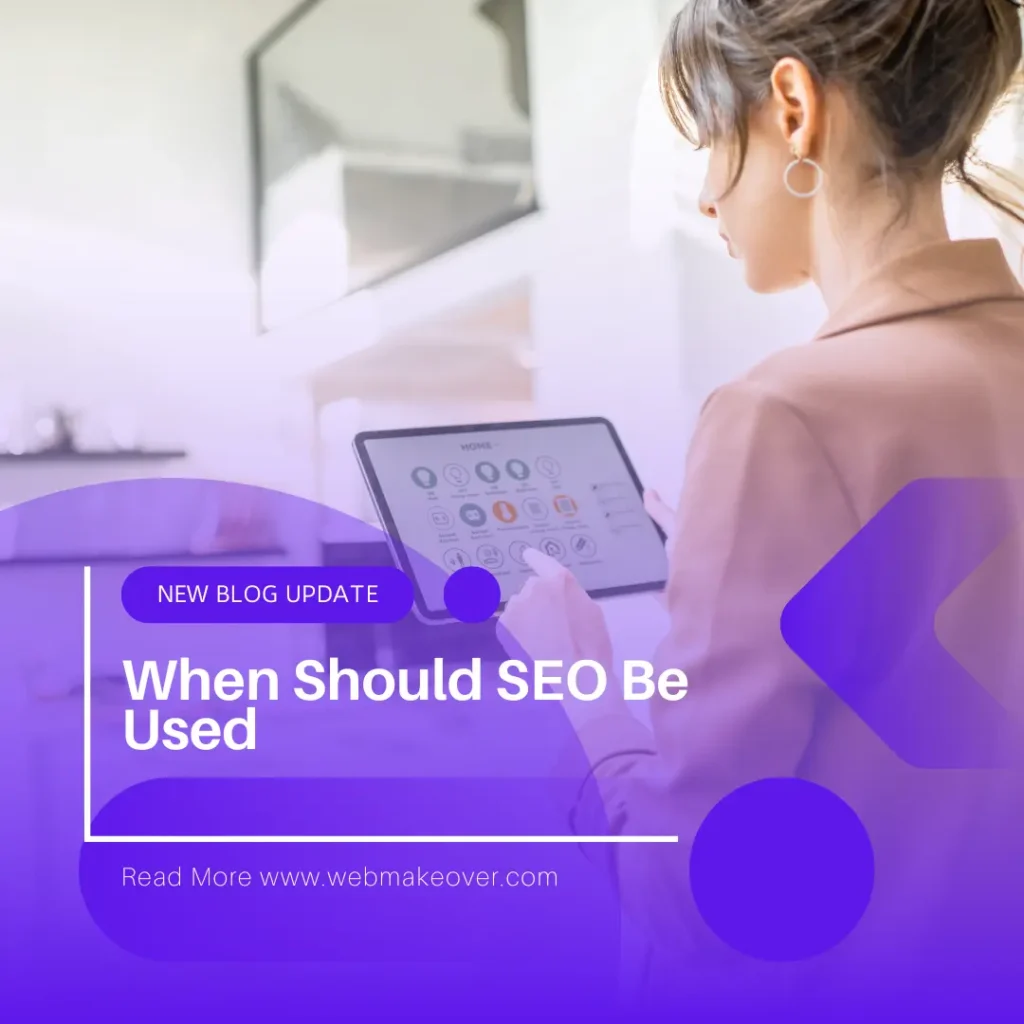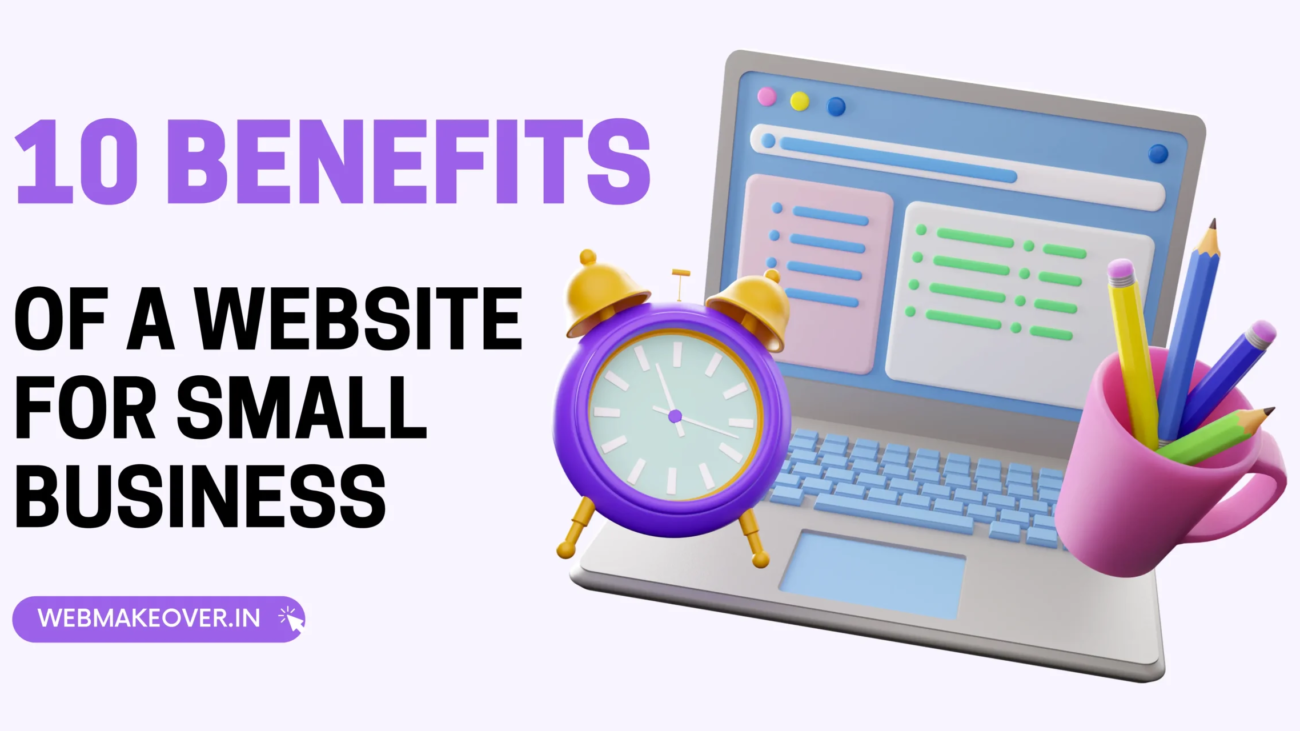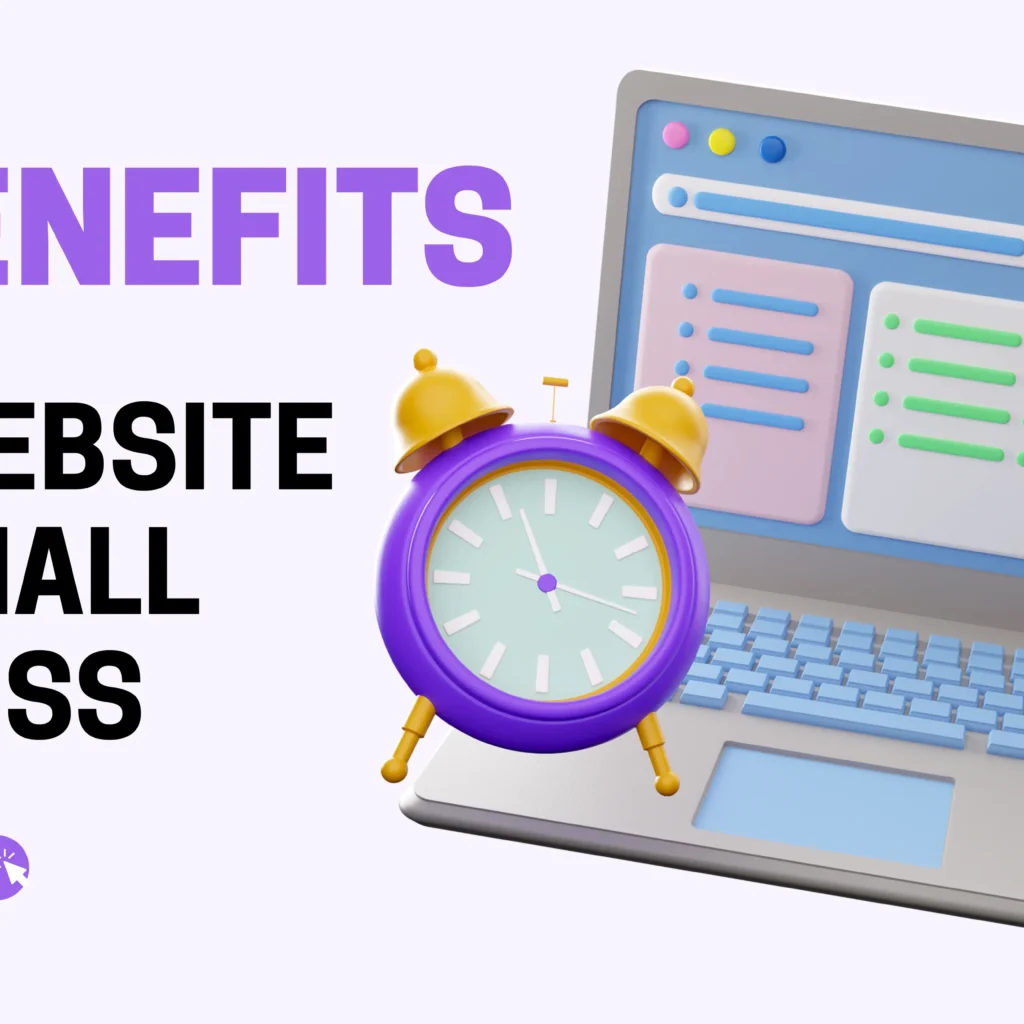How to Add Background Image in HTML
How to Add Background Image in HTML
Adding background images to web pages can make them look better. You might want a nice picture behind words on a landing page, blog, or store website. This article talks about ways to add background images in HTML and how to use them well. Why use background images? They can make a plain page pop. The right image sets the mood and grabs attention. A cute pattern or scenic photo draws the eye and keeps folks interested. However, be smart about it. Too many images slow down. Load times and distract from key content. There are a few HTML elements you can add background images to: <body> – The entire page background <div> – A section background.
Introduction to Adding Background Images in HTML
What is a background image in HTML?
A background image in HTML is an image that is displayed behind the content of an HTML element. It can be applied to the entire page or specific elements such as headers, sections, or div
Importance of background images in web design
Background images play a crucial role in web design by adding visual interest and enhancing the overall aesthetic appeal of a website. They help establish the tone and mood of the site and can reinforce branding elements.
Using Inline CSS for Background Images
Adding a background image using inline CSS is a straightforward method. You can use the “background-image” property within the “style” attribute of an HTML element to specify the image.
<div style="background-image: url('image.jpg');">
<!-- Content goes here -->
</div>
Using External CSS for Background Images
Utilizing external CSS files for background images offers better organization and reusability. Define the background image properties in a separate CSS file and link it to your HTML document.
cssCopy code/* styles.css */
.background {
background-image: url('image.jpg');
}
htmlCopy code<link rel="stylesheet" href="styles.css">
<div class="background">
<!-- Content goes here -->
</div>
CSS Background Property
The CSS background property provides a comprehensive way to control various aspects of background images. You can set background color, image, repeat behavior, position, size, and more using this property.
Background Image Positioning
Background image positioning determines where the image is placed within its containing element. You can specify positioning using keywords like “top,” “center,” “bottom,” or using precise coordinates.
Background Image Repeat
The background image repeat property controls whether and how the background image is repeated across the element’s background. Options include repeat, repeat-x, repeat-y, and no-repeat.
Background Image Size
The background image size property allows you to adjust the size of the background image. You can set it to cover the entire element, contain within the element, or specify custom dimensions.
Background Image Attachment
Background image attachment defines whether the background image scrolls with the content or remains fixed relative to the viewport. Options include scroll, fixed, and local.
Using Multiple Background Images
HTML allows you to add multiple background images to a single element, each with its own properties. This feature enables complex background designs without the need for additional HTML elements.
Responsive Background Images
Making background images responsive ensures they adapt well to different screen sizes and devices. Use media queries to adjust background properties based on viewport width or device characteristics.
Accessibility Considerations
When using background images, it’s essential to consider accessibility. Provide alternative text descriptions for background images to ensure users with disabilities can understand the content.
Best Practices for Using Background Images
Optimize background images for web by choosing appropriate formats, compressing images, and considering performance implications. Avoid using excessively large images that slow down page loading times.
Testing and Troubleshooting
Test background images across various browsers and devices to ensure consistent display. If you encounter issues like images not loading or appearing incorrectly, troubleshoot using browser developer tools.
Conclusion
Incorporating background images into your HTML design can significantly enhance the visual appeal and user experience of your website. By following best practices and experimenting with different techniques, you can create captivating backgrounds that complement your content effectively.
FAQs (Frequently Asked Questions)
- What is the best format for background images in HTML? The most commonly used formats for background images in HTML are JPEG, PNG, and SVG. Choose the format that best suits your image’s characteristics and the desired level of detail.
- Can background images be animated in HTML? While background images themselves cannot be animated using HTML alone, you can achieve animation effects by combining CSS animations or JavaScript with background images.
- How do I make sure my background image loads quickly? To ensure fast loading times, optimize your background images by reducing file sizes, using appropriate image formats, and leveraging browser caching and content delivery networks (CDNs).
- Is it possible to add a gradient overlay to a background image in HTML? Yes, you can overlay a gradient on top of a background image using CSS. Use the “linear-gradient” property to create the gradient and position it accordingly over the background image.
- Are there any SEO implications of using background images in HTML? While background images themselves don’t directly impact SEO, they can indirectly affect user experience and page loading speed, which are factors search engines consider when ranking websites.