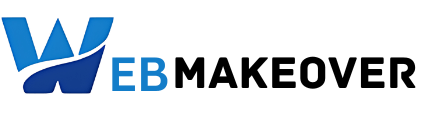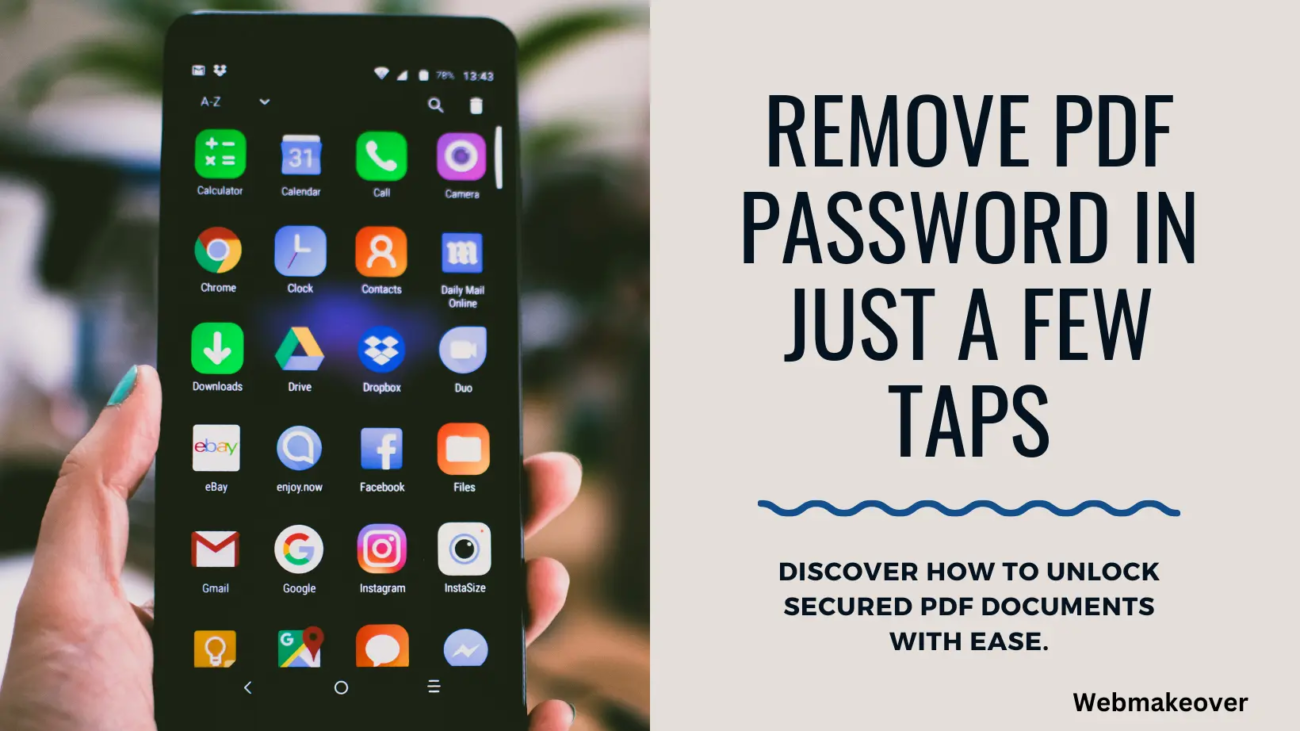How to Remove Password from PDF in Mobile Devices
Table of Contents
How to Remove Password from PDF in Mobile Devices
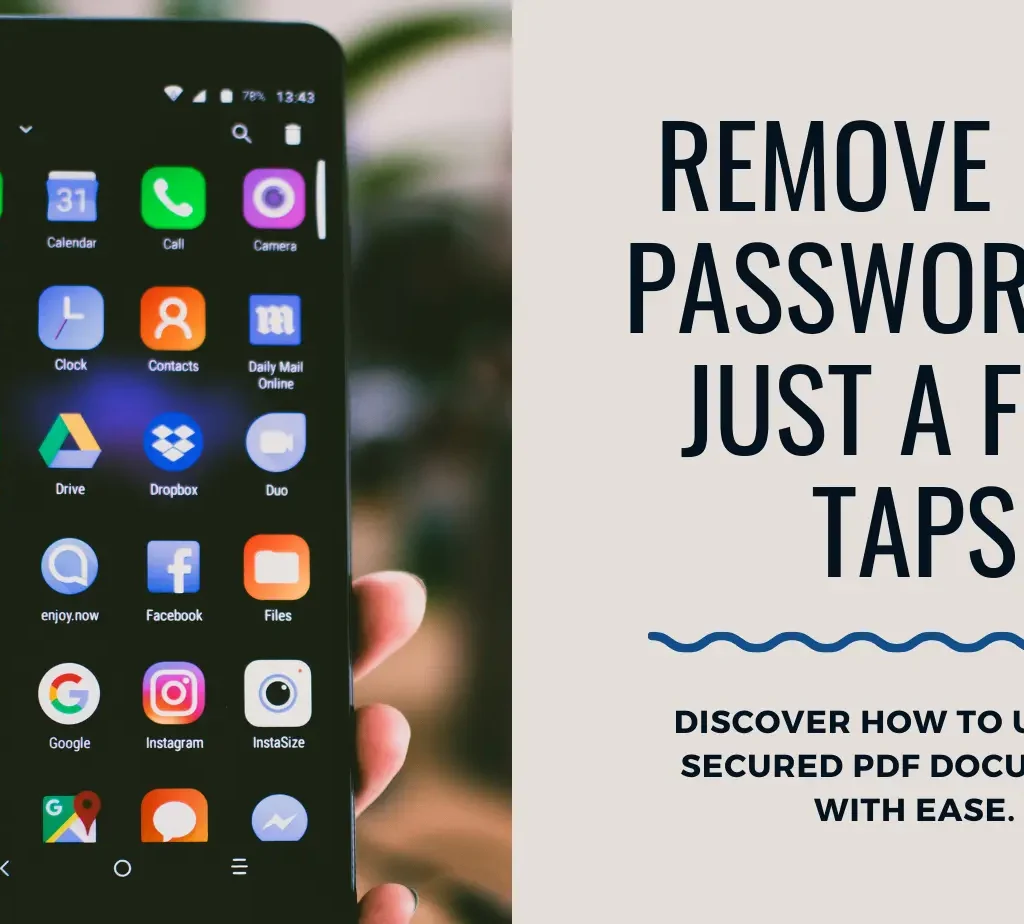
Introduction to PDF Password Removal on Mobile Devices
PDFs serve as essential tools for document storage and sharing, but dealing with password protection on mobile devices can be challenging. This article explores methods for removing PDF passwords on mobile platforms, offering convenience and accessibility.
Importance of Password Removal for PDFs
Password-protected PDFs can hinder swift access to vital documents, especially when accessed on mobile devices. By removing passwords, users can eliminate this obstacle and enhance document accessibility.
Methods for Password Removal on Mobile PDFs
Utilizing Online Tools
Numerous online tools provide password removal functionalities for PDFs without the need for software downloads. These tools streamline the process by allowing users to upload password-protected PDFs and obtain unprotected versions effortlessly.
Using PDF Reader Apps
Many mobile PDF reader applications offer built-in features for handling password-protected documents. Users can input the password within the app interface to access and save the document without password protection.
Exploring Third-Party Applications
Specialized third-party applications, available for download from app stores, provide comprehensive solutions for managing PDFs on mobile devices. These apps often offer advanced features beyond password removal, catering to diverse user needs.
Step-by-Step Guide for Each Method
Utilizing Online Tools
- Visit a reputable online tool for PDF password removal.
- Upload the password-protected PDF file to the website.
- Follow the provided instructions to remove the password.
- Download the unprotected PDF file to your mobile device.
Using PDF Reader Apps
- Open your preferred PDF reader app on your mobile device.
- Locate and select the password-protected PDF file.
- Input the password when prompted to access the document.
- Save a copy of the document without password protection.
Exploring Third-Party Applications
- Search for and download a trusted third-party app from the app store.
- Install the app on your mobile device.
- Launch the app and import the password-protected PDF file.
- Follow the app’s instructions to remove the password from the PDF.
Tips for Selecting the Right Method
- Consider the sensitivity of the document and prioritize security when selecting a method.
- Research and choose reputable online tools or applications to ensure data privacy and security.
- Explore user reviews and feedback to evaluate the effectiveness and reliability of each method.
Precautions Before Removing Passwords
- Ensure that you have the legal right to access and modify the PDF document.
- Create a backup copy of the original password-protected PDF before attempting to remove the password.
- Exercise caution when utilizing third-party applications and verify their trustworthiness to mitigate potential security risks.
Benefits of Password Removal from PDFs
- Simplified Access: Eliminates the need for repetitive password entry, saving time and effort.
- Enhanced Collaboration: Facilitates seamless document sharing and collaboration among users.
- Improved Convenience: Enables smooth viewing and editing of PDF documents on mobile devices.
Conclusion
Removing passwords from PDFs on mobile devices enhances accessibility and productivity, streamlining document management processes. By following the methods and guidelines outlined in this article, users can effectively remove password protection from PDFs while safeguarding data integrity.
FAQs (Frequently Asked Questions)
- Is it legal to remove passwords from PDFs on mobile devices?
- Removing passwords from PDFs that you have the right to access and modify is generally permissible. However, it’s crucial to adhere to copyright laws and ownership rights.
- Can these methods remove encryption from PDFs?
- No, the methods outlined in this article are specifically designed for removing password protection from PDFs, not encryption.
- What risks are associated with using online tools for password removal?
- While reputable online tools prioritize user privacy and security, there is a potential risk when uploading sensitive documents to third-party websites. It’s advisable to choose trusted platforms and exercise caution.
- Will removing the password from a PDF affect its contents or formatting?
- No, removing the password from a PDF should not alter its contents or formatting. The document will remain intact but without password protection.
- Can passwords be removed from PDFs on all types of mobile devices?
- Yes, the methods described in this article can be applied to various mobile devices, including smartphones and tablets, if the appropriate software or applications are available.